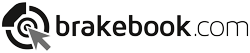The print on demand feature is available to registered users. After successful registration, you can sign in with your user name and password.
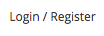
You now have the opportunity to create a PDF catalogue according to your own requirements – for the entire product range, a part of the products for items of certain manufacturers, or even for specific models. After completing the catalogue, you will receive an email with the link to download the PDF file.
- Select “Print” in the upper bar.

- You can now compose the contents of the catalogue as you wish. To do this, various options are available:
- Article number – Enter the desired article numbers. You can also copy a selection from, for example, Excel, and paste it here. Confirm your entry.

- Foreign Number – Enter various other numbers such as OE numbers, EAN, reference numbers, comparison numbers, or usage numbers. You can also copy a selection from, for example, Excel, and paste it here. Confirm your entry.

- Additional article information – If necessary, you can narrow the search further, e.g. epad, PRO, etc.

- New to range items – You can select any time period. To do so, simply click the appropriate calendar weeks.
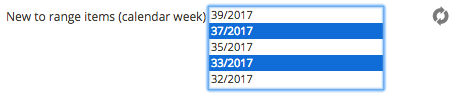
- Vehicle use – Select the relevant icon (cars, vans, truck/bus, axle and brake).

- Manufacturer – You can select as many vehicle manufacturers as you like.
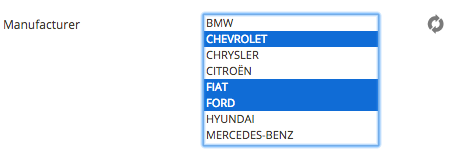
The range of all vehicle models from this manufacturer is then listed. A further selection is now also possible.
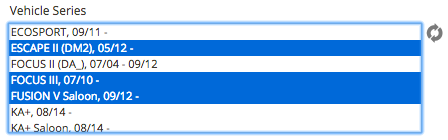
You can enter additional criteria, according to requirements.

Product groups – You can restrict the number of products found with the filter icons. For example, choose the icon for the brake pad and brake disc in the middle row and the icon for the front axle in the bottom row to take into account only the brake pads and brake discs for the front axle for the catalogue.

- Next, click on “PRODUCTS FOUND”.
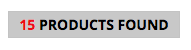
- You can choose different options for generating the catalogue PDF. Please enter an email address. We will send the download link to this address. Note: You can enter any email address here, e.g., your customer’s email address.

- Click on “Create catalogue – Begin” to start generating the PDF. The speed depends on the scope or size of the print file.